How to create a bootable installer for macOS – Apple Support
Source: How to create a bootable installer for macOS – Apple Support
Source: How to create a bootable installer for macOS – Apple Support

Setting the Mac hostname or computer name from the terminal
Solution:
Summary
This article provides instructions on setting the hostname of a Mac OS X workstation from the terminal.
This can be useful when configuring your workstation remotely through ssh, or when you need to change the fully qualified hostname of the workstation (which can’t be done from the UI).
Note: The following procedure is for informational purposes only and is not an Autodesk certified or supported workflow. Should issues arise with this procedure, they will not be addressed by Autodesk Customer Support.
Procedure
Perform the following tasks to change the workstation hostname using the scutil command.
- Open a terminal.
- Type the following command to change the primary hostname of your Mac:
This is your fully qualified hostname, for example myMac.domain.com
sudo scutil –set HostName <new host name>- Type the following command to change the Bonjour hostname of your Mac:
This is the name usable on the local network, for example myMac.local.
sudo scutil –set LocalHostName <new host name>- Optional: If you also want to change the computer name, type the following command:
This is the user-friendly computer name you see in Finder, for example myMac.
sudo scutil –set ComputerName <new name>- Flush the DNS cache by typing:
dscacheutil -flushcache- Restart your Mac.
Additional Resources
Type scutil –help for the complete list of parameters.
Setting the Mac hostname or computer name from the terminalProducts and versions coveredBy:SupportNov 02 2014SHAREADD TO COLLECTIONSolution:SummaryThis article provides instructions on setting the hostname of a Mac OS X workstation from the terminal.This can be useful when configuring your workstation remotely through ssh, or when you need to change the fully qualified hostname of the workstation (which can’t be done from the UI).Note: The following procedure is for informational purposes only and is not an Autodesk certified or supported workflow. Should issues arise with this procedure, they will not be addressed by Autodesk Customer Support.ProcedurePerform the following tasks to change the workstation hostname using the scutil command. Open a terminal. Type the following command to change the primary hostname of your Mac: This is your fully qualified hostname, for example myMac.domain.com sudo scutil –set HostName Type the following command to change the Bonjour hostname of your Mac: This is the name usable on the local network, for example myMac.local. sudo scutil –set LocalHostName Optional: If you also want to change the computer name, type the following command: This is the user-friendly computer name you see in Finder, for example myMac. sudo scutil –set ComputerName Flush the DNS cache by typing: dscacheutil -flushcache Restart your Mac.Additional ResourcesType scutil –help for the complete list of parameters.
Source: Setting the Mac hostname or computer name from the terminal | Smoke | Autodesk Knowledge Network
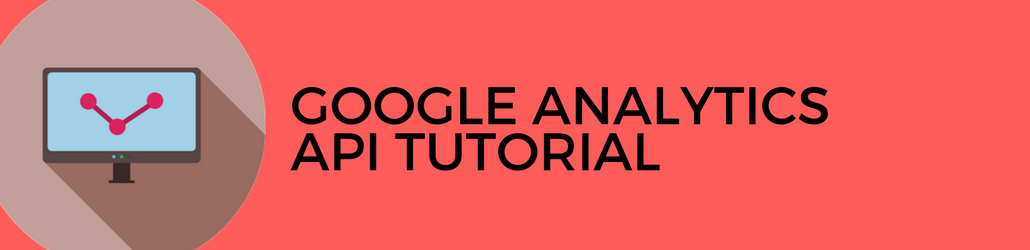
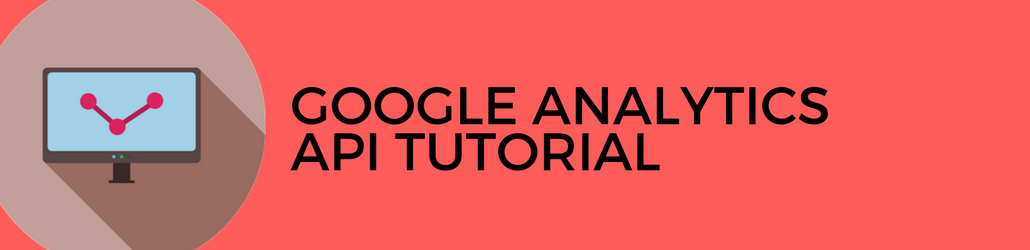
Create a very specific Google Analytics custom report for ecommerce. Unfortunately, the Google Analytics interface couldn’t handle our request.
Because of that lack of success, I had to go back to the drawing board. There was promise in the Google Analytics API explorer that I might be able to create this particular report using the GA API. But I wasn’t going to build the report if you weren’t interested in the subject m….
Source: How to Create Custom Reports Using the Google Analytics API – Jeffalytics
Source: WordPress Developer Resources | Official WordPress Developer Resources

![]()
Source: Google Developers
 Source: Rich Media Gallery – Learn
Source: Rich Media Gallery – Learn